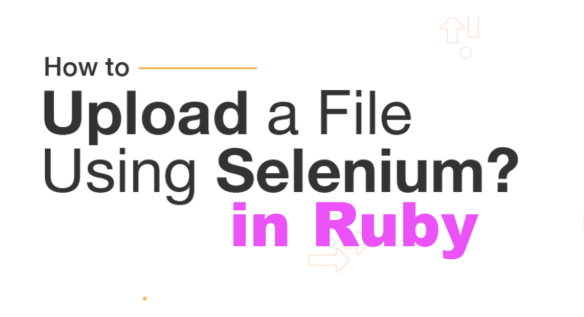Uploading a file using selenium in Ruby
Uploading a file using selenium in Ruby programming language is a common feature in Web Automation techniques, whether uploading an image on social media sites or attaching a document in a web form field. Today, in this blog post, we will explain how we can handle file uploads feature using Selenium WebDriver in Ruby with simple examples.
Understanding File Upload in Selenium
Unlike other elements like buttons, text, or TextArea fields, file input fields in HTML <input type="file"> don’t support direct interaction using the send_keys method for some security reasons. However, Selenium provides a way to upload files by sending the file path to the input field of the type file.
Let’s explore the Step-by-Step Guide to Upload a File using Selenium WebDriver and Ruby.
Setting up Selenium WebDriver Environment
First, we must set up Selenium WebDriver on our computer. To do this, let’s see the following example.
require 'selenium-webdriver'
# Initialize the driver
options = Selenium::WebDriver::Chrome::Options.new
options.add_argument('--start-maximized')
driver = Selenium::WebDriver.for :chrome, options: optionsNote: Please make sure that you have Selenium-WebDriver Gem on you system to do the required 'selenium-webdriver'
Navigate to the Web Page with File Upload Option
driver.navigate.to 'https://www.yourwebsite.com/upload'Please replace the given URL with the actual URL of the webpage where you want to upload the files. driver. navigates.to "URL_name" is used to open a website link in the web browser.
Locate the File Input Element
To interact with the file upload element of the webpage, we need to use the element locator such as ID, Name, Class, etc. You can also use XPath or CSS locator to locate the element.
file_input = driver.find_element(:id, 'file-upload')Make sure to replace the locator with your actual element locator to locate the element by Selenium WebDriver.
Upload file in Selenium WebDriver with Ruby
To upload the file, we have to pass the file location path with the send_keys method. To understand this, let’s check the following example.
file_path = '/path/to/your/file.txt' # Provide the absolute path of your file
file_input.send_keys(file_path)Click the Submit Button
This is the final step to upload the file using Selenium WebDriver. Some websites do not need to press the upload button, and some may require clicking the submit/upload button to upload the files. Please implement this as per your task requirement.
By understanding the above example, we can easily upload the files using Selenium and Ruby. If you want to explore more possibilities, please go through the selenium documentation link given below.